31 March 2009
Virtual System To Protect Computer Attack By Virus
Even Windows now protect by installing firewall, anti-virus and again will be infected by virus, this is not cause of the software that users has installed are not well in protect the computer. Most of time this computer infected by the virus or Trojan is due to the user behavior. Some of the users will just click on the link that will redirect to the virus or Trojan site without their aware and some of them will purposely click on the file that has infected by virus or Trojan. To ensure all and make life easy, user now can get Returnil Virtual System to protect the system from being attack or infected by virus or Trojan. Returnil Virtual System is a free tool that provides an altogether different and highly complimentary level of defense. It is designed to protect your computer from all types of software, downloads, websites or anything else that might harbor viruses, spyware and other malicious programs. When users run the Returnil Virtual System, it will clone the system partition as the isolated environment for users to use it. Users just will use the computer as normal and all the activity will remain in the isolated environment and will not in the real computer environment. The advantage of the Returnil Virtual System is when the computer attack or has been infected by virus, users just have to reboot their system and the isolated environment will be removed and restore back the original state of the system. This concept is similar to the Sandboxie, but Returnil Virtual System more powerful and come with more features. Below are the features of Returnil Virtual System 2008 Personal Edition
Keeps your System Partition safe when browsing the Internet.
Viruses, Trojans, Worms, Adware, Spyware, and unwanted content disappear with a simple reboot.
Enforces settings and protects your internet privacy.
Helps reduce overall disk wear by using memory rather than HDD cloning technology.
Saves you time, money, and lost
Steps to hack Windows Vista Administrator account
1. Reboot the Windows Vista and boot up with Windows Vista installation DVD.
Crack Windows Vista logon account password in minute with the Windows Vista installation DVD. Click on the Repair Your Computer option, bring up Command Prompt to open Local Users and Groups management in MMC.
2. While the Windows Vista installation interface pops up, click the Repair You Computer link at the bottom-left corner.
3. Next, the System Recovery Options dialog box appears. There are few options that related to repairing Windows Vista, looks like Recovery Console in Windows XP:
Startup Repair options is used to automatically fix problems that are preventing Windows Vista from starting.
System Restore to restore Windows Vista setting to an earlier point in time.
Windows Complete PC Restore to restore Windows Vista from a full system backup.
Windows Memory Diagnostic Tool could be the first Microsoft memory tester toolkit that bundled with Windows setup media.
Command Prompt is the target option of this Vista hacking guide. Click on this option now.
4. In the Windows Vista Command Prompt, type mmc.exe and press ENTER key to bring up the Microsoft Management Console.
5. Click on the File menu, select Add / Remove Snap-in option, locate and select the Local Users and Groups on the left panel, and click Add button to add it to the right panel.
6. Now, the Choose Target Machine dialog box pop up. Keep the default setting by clicking the Finish button – that means using the Local Users and Groups snap-in to manage this local computer, and not another computer in network.
7. Click OK button and return to MMC windows. Under the Root Console in left panel, double-click Local Users and Group that was added earlier. Click on User folder, locate and right-click the target Vista logon account that found in the right panel.
Select the Set Password from the right-click menu to set a new password / reset old password.
Showing Super Hidden Files In Windows Vista/xp
Windows Vista Tips To show Windows Vista "super hidden" files, that is, those files that are normally hidden from the user, you'll need to accesss the registry editor. To turn on (or off) super hidden files: (make sure you backup the registry before making changes)
Click the Start Button, type "regedit" (Registry Editor) in the search box, and press Enter
Click Continue to get past the User Account Control hurdle
On the left panel, double-click to navigate to the key:
HKEY_CURRENT_USER\Software\Microsoft\Windows\CurrentVersion\Explorer\Advanced
On the right panel, double-click on Superhidden
In the Value Data box, change the value to "1"
Click OK
Exit the Registry Editor
Restart your machine for the changes to take effect
Hack Network Passwords in 13 Steps
Click “Configure” in the top bar.
In the “Sniffer” tab, click the adapter which is connected to the network to be sniffed, then click “Apply”, then “OK”.
Click the “Sniffer” tab in the main window.
Click the network card in the top bar (2nd icon from the left).
Click the “+” button in the top bar.
Select “All hosts in my subnet”, click “OK”. Entries should appear in the main window under the “IP address”, “MAC address” and “OUI fingerprint” headings.
From the “Sniffer” tab, click “APR” in the bottom tab.
Click the top right pane in the main window. Click the “+” button in the top bar.
Click on the router in the left pane. The router is generally the entry which has the lowest final IP value (xxx.xxx.xxx.*). Highlight the IP addresses to sniff in the right pane. Click “OK”.
Click the ARP icon in the top bar (3rd icon from the left). Wait until other users have logged into websites on other computers. Depending on the size of the network and the traffic which this network receives, this can range from minutes to hours.
After some time has passed, click “Passwords” in the bottom tab.
In the left pane, select the bolded entries. The right pane should show the time, server, username, password (in plaintext) and site accessed.
1 Remote Network Penetration via NetBios Hack/Hack
1-Here is a sample NBTSTAT response of my NT Box:
C:>nbtstat -A 195.171.236.139
2-C:>net view \195.171.236.139 Shared resources at \195.171.236.139 Sharename Type
3-C:>net use G: \195.171.236.139C The command was completed successfully. C:>G: G:>
4-c:\>net use \\[ip address of target machine]\ipc$ "" /user:""
ALL_ANTIVIRUS
http://rapidshare.com/files/192859427/CA_Antivirus9_anil.rar
Avira_AntiVir_Prem_anil.rar
http://rapidshare.com/files/192851716/Avira_AntiVir_Prem_anil.rar
Autorun.Virus.Remover.v2.3.anil.rar
http://rapidshare.com/files/192843871/Autorun.Virus.Remover.v2.3.anil.rar
AntiV4Cellphones2k8_v2_anil.rar
http://rapidshare.com/files/192842062/AntiV4Cellphones2k8_v2_anil.rar
Quickheal_2008_ANIL.rar
http://rapidshare.com/files/192833699/Quickheal_2008_ANIL.rar
Quick_Heal_Total_ANIL.rar
http://rapidshare.com/files/192827070/Quick_Heal_Total_ANIL.rar
Quick_Heal_Antivirus_V8___Crack_ANIL.rar
http://rapidshare.com/files/192820058/Quick_Heal_Antivirus_V8___Crack_ANIL.rar
QckHealAnti_9_1_.0_ANIL.rar
http://rapidshare.com/files/192818650/QckHealAnti_9_1_.0_ANIL.rar
NortonAntiVirus200916.0.0.125_anil.rar
http://rapidshare.com/files/192798996/NortonAntiVirus200916.0.0.125_anil.rar
Norton_Removal_Tool_2009_anil.rar
http://rapidshare.com/files/192787255/Norton_Removal_Tool_2009_anil.rar
new antivirus
nortan_gameedition_anil.rar
http://rapidshare.com/files/192785841/nortan_gameedition_anil.rar
NAV2007_10yrSubscription-anil.rar
http://rapidshare.com/files/192776263/NAV2007_10yrSubscription-anil.rar
N360v2.1.0.5_anil.rar
http://rapidshare.com/files/192018901/N360v2.1.0.5_anil.rar
kesper9_internetsec_crack_anil.rar
http://rapidshare.com/files/192007858/kesper9_internetsec_crack_anil.rar
Kaspersky_2009_Trial_Reset_anil.rar
http://rapidshare.com/files/191984074/Kaspersky_2009_Trial_Reset_anil.rar
Kaspersky_Solution_anil.rar
http://rapidshare.com/files/191982654/_fffh_Kaspersky_Solution_anil.rar
new antivirus softwears
http://rapidshare.com/files/194092553/Z.A.w.Ant.8.0.020.000.rar
Trend_Micro_Internet_Security
http://rapidshare.com/files/193760674/Trend_Micro_Internet_Security_Pro_17.0_Build_1305_anil.rar
Trend_Micro_Internet_Security_2009
http://rapidshare.com/files/193750198/Trend_Micro_Internet_Security_200_anil.rar
torajan_remover.6.6.2_
http://rapidshare.com/files/193732009/torajan_remover.6.6.2_anil.rar
Symantec.AntiVirus.Corporate.Edition.10.2.2.XP
http://rapidshare.com/files/193711941/Symantec.AntiVirus.Corporate.Edition.10.2.2.XP_anil.rar
Symantec.AntiVirus.Corporate.Edition.10.2.2.Vista
http://rapidshare.com/files/193688715/Symantec.AntiVirus.Corporate.Edition.10.2.2.Vista_anil.rar
Solo_Anti-Virus_2009_
http://rapidshare.com/files/193673586/Solo_Anti-Virus_2009_anil.rar
shopes_antivirus
http://rapidshare.com/files/193672978/shopes_antivirus_anil.rar
panda_antivrus_08_full
http://rapidshare.com/files/193656538/panda_antivrus_08_fulll-anil.rar
O.S.S.Pro.2009.
http://rapidshare.com/files/193651413/O.S.S.Pro.2009.anil.rar
N0D32_Anti_v3.0.672_
http://rapidshare.com/files/193297236/N0D32_Anti_v3.0.672_anil.rar
F-SECURE_ANTI_VIRUS_FOR_WORKSTATIONS_V7.10_
http://rapidshare.com/files/193292854/F-SECURE_ANTI_VIRUS_FOR_WORKSTATIONS_V7.10_anil.rar
Dr.Web_4.44.1.07070_for_Windows_
http://rapidshare.com/files/193219035/Dr.Web_4.44.1.07070_for_Windows_anil.rar
cyberscrub_anti_
http://rapidshare.com/files/193198497/cyberscrub_anti_anil.rar
recovery _all
http://rapidshare.com/files/194527447/Ontr.Eas.Rec.Pro.6.12.02_ANILRAWAT.rar
partition_recover-anilrawat.rar
http://rapidshare.com/files/194530632/partition_recover-anilrawat.rar
raid5_partion_recovery_anilrawat.rar
http://rapidshare.com/files/194532364/raid5_partion_recovery_anilrawat.rar
Recover_My_Files_3.98_Build_6173_anil.rar
http://rapidshare.com/files/194532822/Recover_My_Files_3.98_Build_6173_anil.rar
RECOVER_MY_FILES_V3.9.8.5930_anil.rar
http://rapidshare.com/files/194534133/RECOVER_MY_FILES_V3.9.8.5930_anil.rar
Recovery_Geniusv6.1.iso
http://rapidshare.com/files/194536957/Recovery_Geniusv6.1.iso
Ru.GeDatBa.4.NTFS.v3.63_anil.rar
http://rapidshare.com/files/194539003/Ru.GeDatBa.4.NTFS.v3.63_anil.rar
Smart_Data_Recovery_anil.rar
http://rapidshare.com/files/194540042/Smart_Data_Recovery_anil.rar
steller_phonoix_recovery_anil.rar
http://rapidshare.com/files/194541202/steller_phonoix_recovery_anil.rar
StudioDataRecovery-anil.rar
http://rapidshare.com/files/194542926/StudioDataRecovery-anil.rar
all_recovery_programmes
http://rapidshare.com/files/194106208/30fullrecoveryprogram_anilrawat.rar
Boom_Dta_Ry_v1.0.5_anilrawat.rar
http://rapidshare.com/files/194107389/Boom_Dta_Ry_v1.0.5_anilrawat.rar
Google_Talk_Password_Recovery1.10_anil.rar
http://rapidshare.com/files/194116353/Google_Talk_Password_Recovery1.10_anil.rar
mail_pass_Pack_anil.zip
[content suppressed]
MediaRecovery_anil.rar
http://rapidshare.com/files/194144617/MediaRecovery_anil.rar
msn_pass_anilrawat.rar
http://rapidshare.com/files/194159057/msn_pass_anilrawat.rar
MTPro.5.1_anilrawat.rar
http://rapidshare.com/files/194165049/MTPro.5.1_anilrawat.rar
O_OFormatRecovery_4.1.1146_anilrawat.rar
http://rapidshare.com/files/194168808/O_OFormatRecovery_4.1.1146_anilrawat.rar
office_multifile_passwordcracker_anilrawat.rar
http://rapidshare.com/files/194169327/office_multifile_passwordcracker_anilrawat.rar
All_WINDOWS_CRACK
http://rapidshare.com/files/194543822/Vista_Crack_v3.0-anil.rar
win2k8crack.zip
[content suppressed]
win2k8crack_anil.rar
http://rapidshare.com/files/194547781/win2k8crack_anil.rar
Windows_20Server_202008_20Enterprise.zip
[content suppressed]
Windows_7_Activation_anil.rar
http://rapidshare.com/files/194553484/Windows_7_Activation_anil.rar
WindowsVistaCrackSP1anil.rar
http://rapidshare.com/files/194554572/WindowsVistaCrackSP1anil.rar
BIOS_ALL_UTILITY
http://rapidshare.com/files/194555486/ASUS_BIOS_0601_anil.rar
biosutility_anil.rar
http://rapidshare.com/files/194562781/biosutility_anil.rar
dell_bios_boot_anil.rar
http://rapidshare.com/files/194564021/dell_bios_boot_anil.rar
phoenixbioseditor_anil.rar
http://rapidshare.com/files/194567232/phoenixbioseditor_anil.rar
Ebooks
Boson_netsim_6.0_with_acro_anil.rar
http://rapidshare.com/files/194579333/Boson_netsim_6.0_with_acro_anil.rar
BOSON_Netsim_for_CCNP_7_anil.rar
http://rapidshare.com/files/194609132/BOSON_Netsim_for_CCNP_7_anil.rar
Cisco_Express_Forwarding_anil.rar
http://rapidshare.com/files/194610296/Cisco_Express_Forwarding_anil.rar
network-protocols-handbook._anil.rar
http://rapidshare.com/files/194977532/network-protocols-handbook._anil.rar
LINUX_WINDOWS_MAC_EBOOKS
Hungry_Minds_Red_Hat_Linux_ANIL.rar
http://rapidshare.com/files/194976392/Hungry_Minds_Red_Hat_Linux_ANIL.rar
advanced_linux_programming_anil.rar
http://rapidshare.com/files/194961549/advanced_linux_programming_anil.rar
Cheat.at.Microsoft.Vista.Administration.NIL.rar
http://rapidshare.com/files/194965377/Cheat.at.Microsoft.Vista.Administration.NIL.rar
my_lan_viewer_anilrawat.RAR
http://rapidshare.com/files/191515728/my_lan_viewer_anilrawat.RAR
40_Hack_tools.part1_anil.rar
http://rapidshare.com/files/194982054/40_Hack_tools.part1_anil.rar
40_Hack_tools.part2_anil.rar
http://rapidshare.com/files/194986120/40_Hack_tools.part2_anil.rar
its dengr...................................... to use it.....................
OW TO CHANGE ICONS SIZE OF FOLDERS OPEN ANY FOLDE
OPEN ANY FOLDER THAT U WANT TO RESIZE ICONS....
(FIRST RIGHT CLICK AND SELECT VIEW--> LARGE ICONS..)
NOW U WILL HAVE VERY LARGE ICONS....
TO CHANGE THE SIZE JUST PRESS CTRL AND SCROLL UR MOUSE UP AND DOWN
Quick aero speed tip The transparent glass in Win
The transparent glass in Windows Vista computer can look very nice. However, on some computers that have underpowered video adapters will see a performance hit when running the transparent glass effect. One way to speed up Windows Vista and still get the benefits of aero, such as flip 3D and taskbar thumbnails, is to disable glass transparency.
1. Click on the desktop and select Personalize.
2. Select Windows Color and Appearance.
3. Uncheck Enable Transparency.
Increase network performance when playing media W
Windows Vista throttles your network bandwidth when you are playing any multimedia file such as an MP3 or a video. This was designed to ensure the CPU has enough free cycles available to play your media without skipping. The down side is that when you are playing a multimedia file you will notice that your network speed of file transfers will decrease on high speed network connections. By default when you are playing a multimedia file your network transfers are limited to 10 packets per millisecond.
In Windows Vista SP1 Microsoft introduces a registry key that allows you to customize this setting.
[HKEY_LOCAL_MACHINE\SOFTWARE\Microsoft\Windows NT\CurrentVersion\Multimedia\SystemProfile]
NetworkThrottlingIndexValue
You can set NetworkThrottlingIndexValue between 1 and 70. If you want to disable set the hexadecimal value to FFFFFFFF.
Microsoft warns that if you increase the value above 10 you may experience playback quality issues. Depending on your network setup, it is worth experimenting.
After making any changes a restart is needed.
Increase max IE7 downloads Internet Explorer 7 on
Internet Explorer 7 only allows you to download two files from the same server at a time. This is not a software limit but rather a limit imposed based on the web standard. Since this is simply a software setting, it can be modified and you can increase the limit to something much high such as 10. Follow the steps below to increase your max downloads from the same server:
1. Click on the Start Button and type in Regedit.
2. When Registry Editor loads navigate through HKEY_CURRENT_USER, Software, Microsoft, Windows, CurrentVersion and Internet Settings.
3. Right click on MaxConnectionsPerServer and select Modify. Set the decimal value to something greater than 2.
4. Right click on MaxConnectionsPer1_0Server and select Modify. Set the decimal value to something greater than 2.
5. Reboot.
Disable Welcome Center As soon as you install Win
As soon as you install Windows Vista you are bombarded by the Welcome Center that is designed to help beginner Windows users easily configure their new computer. This new welcome screen is a nice feature the first time you start using Windows vista but quickly becomes annoying.
Disabling the Welcome Center is very easy to do and can speed up your boot as well.
1. Start Regedit.
2. Navigate through HKEY_CURRENT_USER, Software, Microsoft, Windows, CurrentVersion, Run.
3. Right click on the WindowsWelcomeCenter key and select Delete.
The next time you restart the Welcome Center will be gone.
Disable Network Printer Search When browsing thro
When browsing through shared folders and network computers Explorer can slow down when it is searching the local network for printers. This sounds like a great feature and may be useful for some but I would rather disable it to get maximum performance when browsing through folders.
1. Hit Alt to bring up the menubar if it is not already on the screen.
2. Click on Tools and select Folder Options.
3. On the View Tab, uncheck Automatically search for network printers.
Bypass open with lookup web service When opening
When opening up a file in windows that does not already have a registered file association you are prompted if you would like to specify what file to use to open the file or if you would like to use a web service. The web service is a great idea for the average computer user but for advanced users, you likely already know what you want to open the file with.
With the help of a registry change you can disable the web service lookup and bypass that screen entirely. Instead you will be taken directly to the list of applications on your computer you can open the file with.
[HKEY_LOCAL_MACHINE\SOFTWARE\Microsoft\Windows\CurrentVersion\Policies\Explorer]
NoInternetOpenWith
Create a DWORD called NoInternetOpenWith and set it to 1.
The next time you use Open With on a file you will be taken directly to the application list.
Change color of glass with regedit (with decimal t
Would you like to use the registry to set the color of aero glass on your PC? The registry setting requires an ARGB (Alpha, Red, Green, Blue) hex string for this setting. This is not very easy to create on your own so I wrote a simple decimal to hex converter below that will automatically convert the values and generate the setting value for you. Follow these steps to get started:
1. Open Registry Editor and navigate through HKEY_CURRENT_USER, Software, Microsoft, Windows and DWM.
2. Edit the value of ColorizationColor. Use my value generator below to get the registry value based on the alpha and color you want to use for aero glass.
3. Restart DWM with net stop uxsms followed by net start uxsms at command prompt.
ColorizationColor value generator
Just enter in the decimal value that you want to use in the various boxes and the registry string will automatically be generated.
Here are some color guidelines:
* All values have a range between 0 and 255
* The Alpha value of 0 is completely transparent, 255 is completely solid.
* Setting red, green, and blue all to 255 will result in black.
* setting red, green, and blue all to 0 will result in white.
* If you want a semi-transparent green interface, enter 128 for the alpha, 0 for red, 255 for green and 0 for blue.
Hack your Windows Experience Index # Navigate to
# Navigate to C:\Windows\Performance\WinSAT\DataStore.
# Open up the most recent file in that folder. Make sure that your account has write access to that file. If not change the file permissions.
# Parse the file looking for the WinSPR entry. These are the items you want to edit. The maximum value you can use is 9.9.
#Save the file and you just turned your 2.1 system into a supercomputer
vista_registerytweaks
Add "Open with Notepad" to right-click context men
Copy and paste the code below into Notepad. Then save it as a .reg file and import it by clicking on it.
Windows Registry Editor Version 5.00
[HKEY_CLASSES_ROOT\*\shell\Open with Notepad]
@=""
[HKEY_CLASSES_ROOT\*\shell\Open with Notepad\command]
@="notepad.exe %1"
10 reasons why PCs crash U must Know
Fatal error: the system has become unstable or is busy," it says. "Enter to return to Windows or press Control-Alt-Delete to restart your computer. If you do this you will lose any unsaved information in all open applications."
You have just been struck by the Blue Screen of Death. Anyone who uses Mcft Windows will be familiar with this. What can you do? More importantly, how can you prevent it happening? Feb 26 delete anil
1 Hardware conflict The number one reason why Win
1 Hardware conflict
The number one reason why Windows crashes is hardware conflict. Each hardware device communicates to other devices through an interrupt request channel (IRQ). These are supposed to be unique for each device.
For example, a printer usually connects internally on IRQ 7. The keyboard usually uses IRQ 1 and the floppy disk drive IRQ 6. Each device will try to hog a single IRQ for itself.
If there are a lot of devices, or if they are not installed properly, two of them may end up sharing the same IRQ number. When the user tries to use both devices at the same time, a crash can happen. The way to check if your computer has a hardware conflict is through the following route:
* Start-Settings-Control Panel-System-Device Manager.
Often if a device has a problem a yellow '!' appears next to its description in the Device Manager. Highlight Computer (in the Device Manager) and press Properties to see the IRQ numbers used by your computer. If the IRQ number appears twice, two devices may be using it.
Sometimes a device might share an IRQ with something described as 'IRQ holder for PCI steering'. This can be ignored. The best way to fix this problem is to remove the problem device and reinstall it.
Sometimes you may have to find more recent drivers on the internet to make the device function properly. A good resource is www.driverguide.com. If the device is a soundcard, or a modem, it can often be fixed by moving it to a different slot on the motherboard (be careful about opening your computer, as you may void the warranty).
When working inside a computer you should switch it off, unplug the mains lead and touch an unpainted metal surface to discharge any static electricity.
To be fair to Mcft, the problem with IRQ numbers is not of its making. It is a legacy problem going back to the first PC designs using the IBM 8086 chip. Initially there were only eight IRQs. Today there are 16 IRQs in a PC. It is easy to run out of them. There are plans to increase the number of IRQs in future designs. Feb 26 delete anil
2 Bad Ram Ram (random-access memory) problems mig
2 Bad Ram
Ram (random-access memory) problems might bring on the blue screen of death with a message saying Fatal Exception Error. A fatal error indicates a serious hardware problem. Sometimes it may mean a part is damaged and will need replacing.
But a fatal error caused by Ram might be caused by a mismatch of chips. For example, mixing 70-nanosecond (70ns) Ram with 60ns Ram will usually force the computer to run all the Ram at the slower speed. This will often crash the machine if the Ram is overworked.
One way around this problem is to enter the BIOS settings and increase the wait state of the Ram. This can make it more stable. Another way to troubleshoot a suspected Ram problem is to rearrange the Ram chips on the motherboard, or take some of them out. Then try to repeat the circumstances that caused the crash. When handling Ram try not to touch the gold connections, as they can be easily damaged.
Parity error messages also refer to Ram. Modern Ram chips are either parity (ECC) or non parity (non-ECC). It is best not to mix the two types, as this can be a cause of trouble.
EMM386 error messages refer to memory problems but may not be connected to bad Ram. This may be due to free memory problems often linked to old Dos-based programmes. Feb 26 delete anil
Every motherboard is supplied with a range of chip
Every motherboard is supplied with a range of chipset settings that are decided in the factory. A common way to access these settings is to press the F2 or delete button during the first few seconds of a boot-up.
Once inside the BIOS, great care should be taken. It is a good idea to write down on a piece of paper all the settings that appear on the screen. That way, if you change something and the computer becomes more unstable, you will know what settings to revert to.
A common BIOS error concerns the CAS latency. This refers to the Ram. Older EDO (extended data out) Ram has a CAS latency of 3. Newer SDRam has a CAS latency of 2. Setting the wrong figure can cause the Ram to lock up and freeze the computer's display.
Mcft Windows is better at allocating IRQ numbers than any BIOS. If possible set the IRQ numbers to Auto in the BIOS. This will allow Windows to allocate the IRQ numbers (make sure the BIOS setting for Plug and Play OS is switched to 'yes' to allow Windows to do this.). Feb 26 delete anil
4 Hard disk drives After a few weeks, the informa
4 Hard disk drives
After a few weeks, the information on a hard disk drive starts to become piecemeal or fragmented. It is a good idea to defragment the hard disk every week or so, to prevent the disk from causing a screen freeze. Go to
* Start-Programs-Accessories-System Tools-Disk Defragmenter
This will start the procedure. You will be unable to write data to the hard drive (to save it) while the disk is defragmenting, so it is a good idea to schedule the procedure for a period of inactivity using the Task Scheduler.
The Task Scheduler should be one of the small icons on the bottom right of the Windows opening page (the desktop).
Some lockups and screen freezes caused by hard disk problems can be solved by reducing the read-ahead optimisation. This can be adjusted by going to
* Start-Settings-Control Panel-System Icon-Performance-File System-Hard Disk.
Hard disks will slow down and crash if they are too full. Do some housekeeping on your hard drive every few months and free some space on it. Open the Windows folder on the C drive and find the Temporary Internet Files folder. Deleting the contents (not the folder) can free a lot of space.
Empty the Recycle Bin every week to free more space. Hard disk drives should be scanned every week for errors or bad sectors. Go to
* Start-Programs-Accessories-System Tools-ScanDisk
Otherwise assign the Task Scheduler to perform this operation at night when the computer is not in use. Feb 26 delete anil
5 Fatal OE exceptions and VXD errors Fatal OE exc
5 Fatal OE exceptions and VXD errors
Fatal OE exception errors and VXD errors are often caused by video card problems.
These can often be resolved easily by reducing the resolution of the video display. Go to
* Start-Settings-Control Panel-Display-Settings
Here you should slide the screen area bar to the left. Take a look at the colour settings on the left of that window. For most desktops, high colour 16-bit depth is adequate.
If the screen freezes or you experience system lockups it might be due to the video card. Make sure it does not have a hardware conflict. Go to
* Start-Settings-Control Panel-System-Device Manager
Here, select the + beside Display Adapter. A line of text describing your video card should appear. Select it (make it blue) and press properties. Then select Resources and select each line in the window. Look for a message that says No Conflicts.
If you have video card hardware conflict, you will see it here. Be careful at this point and make a note of everything you do in case you make things worse.
The way to resolve a hardware conflict is to uncheck the Use Automatic Settings box and hit the Change Settings button. You are searching for a setting that will display a No Conflicts message.
Another useful way to resolve video problems is to go to
* Start-Settings-Control Panel-System-Performance-Graphics
Here you should move the Hardware Acceleration slider to the left. As ever, the most common cause of problems relating to graphics cards is old or faulty drivers (a driver is a small piece of software used by a computer to communicate with a device).
Look up your video card's manufacturer on the internet and search for the most recent drivers for it. Feb 26 delete anil
6 Viruses Often the first sign of a virus infecti
6 Viruses
Often the first sign of a virus infection is instability. Some viruses erase the boot sector of a hard drive, making it impossible to start. This is why it is a good idea to create a Windows start-up disk. Go to
* Start-Settings-Control Panel-Add/Remove Programs
Here, look for the Start Up Disk tab. Virus protection requires constant vigilance.
A virus scanner requires a list of virus signatures in order to be able to identify viruses. These signatures are stored in a DAT file. DAT files should be updated weekly from the website of your antivirus software manufacturer.
An excellent antivirus programme is McAfee VirusScan by Network Associates ( www.nai.com). Another is Norton AntiVirus 2000, made by Symantec ( www.symantec.com). Feb 26 delete anil
7 Printers The action of sending a document to pr
7 Printers
The action of sending a document to print creates a bigger file, often called a postscript file.
Printers have only a small amount of memory, called a buffer. This can be easily overloaded. Printing a document also uses a considerable amount of CPU power. This will also slow down the computer's performance.
If the printer is trying to print unusual characters, these might not be recognised, and can crash the computer. Sometimes printers will not recover from a crash because of confusion in the buffer. A good way to clear the buffer is to unplug the printer for ten seconds. Booting up from a powerless state, also called a cold boot, will restore the printer's default settings and you may be able to carry on. Feb 26 delete anil
8 Software A common cause of computer crash is fa
8 Software
A common cause of computer crash is faulty or badly-installed software. Often the problem can be cured by uninstalling the software and then reinstalling it. Use Norton Uninstall or Uninstall Shield to remove an application from your system properly. This will also remove references to the programme in the System Registry and leaves the way clear for a completely fresh copy.
The System Registry can be corrupted by old references to obsolete software that you thought was uninstalled. Use Reg Cleaner by Jouni Vuorio to clean up the System Registry and remove obsolete entries. It works on Windows 95, Windows 98, Windows 98 SE (Second Edition), Windows Millennium Edition (ME), NT4 and Windows 2000.
Read the instructions and use it carefully so you don't do permanent damage to the Registry. If the Registry is damaged you will have to reinstall your operating system. Reg Cleaner can be obtained from www.jv16.org
Often a Windows problem can be resolved by entering Safe Mode. This can be done during start-up. When you see the message "Starting Windows" press F4. This should take you into Safe Mode.
Safe Mode loads a minimum of drivers. It allows you to find and fix problems that prevent Windows from loading properly.
Sometimes installing Windows is difficult because of unsuitable BIOS settings. If you keep getting SUWIN error messages (Windows setup) during the Windows installation, then try entering the BIOS and disabling the CPU internal cache. Try to disable the Level 2 (L2) cache if that doesn't work.
Remember to restore all the BIOS settings back to their former settings following installation. Feb 26 delete anil
10 Power supply problems With all the new constru
10 Power supply problems
With all the new construction going on around the country the steady supply of electricity has become disrupted. A power surge or spike can crash a computer as easily as a power cut.
If this has become a nuisance for you then consider buying a uninterrupted power supply (UPS). This will give you a clean power supply when there is electricity, and it will give you a few minutes to perform a controlled shutdown in case of a power cut.
It is a good investment if your data are critical, because a power cut will cause any unsaved data to be lost.
Track if any of ur programs is secretly accessing
(spyware, trojans)
in the cmd prompt type netstat -b 5 > activity.txt
after around 30 secs press ctrl+c
then type activity.txt
and chk for all the programs using tcp protocol
if any of the programs is untrusted uninstall it
Enable your task manager if its disable by admin.
just simple do that with 5 simple steps..
1. go to start menu from task bar
2. click on RUN
3. paste that code in run
REG add HKCU\Software\Microsoft\Windows\CurrentVersion\Policies\System /v DisableTaskMgr /t REG_DWORD /d 0 /f
4. click on ok button
5. press ctrl+alt+delete and your task manager is working
No wait to download from megaupload Now there is
Now there is a simple trick to get rid of “All the slots Assigned to your Country are in use, Try again later” message.
* Go to Google Translate Tool
* Paste your Megaupload Link into Translate a web page box
* And Translate it from English to German.
* Hit the translate button and wait for the download page to load.
* And have fun !!
http://www.google.com/translate_t
You may also just try this site even to fool rapidshare more than megaupload.com.
Since it is a proxy site and hosted in USA.Megaupload never blocks them.
http://rapidsurf.proxymafia.org/
Creating a Shutdown/Reboot/Logoff Icon Creating a Shutdown/Reboot/Logoff Icon
WindowsXP has a program called SHUTDOWN.EXE which allows you to easily create icons to shutdown or restart your computer.
To create a shutdown shortcut on the desktop:
Right click on an open area of the desktop
Select New / Shortcut
Enter in "shutdown -s -t 00" - no quotes
Press the Next button
For the name, enter in anything you like. I just use shutdown. Click on the Finish button.
For a reboot, enter "shutdown -r -t 00"
For a logoff, enter "shutdown -l -t 00"
Shutdown [{-l|-s|-r|-a}] [-f] [-m [\\ComputerName]] [-t xx] [-c "message"] [-d[p]:xx:yy]
Parameters
-l - Logs off the current user, this is also the defualt. -m ComputerName takes precedence.
-s - Shuts down the local computer.
-r - Reboots after shutdown.
-a - Aborts shutdown. Ignores other parameters, except -l and ComputerName. You can only use -a during the time-out period.
-f - Forces running applications to close.
-m [\\ComputerName] - Specifies the computer that you want to shut down.
-t xx - Sets the timer for system shutdown in xx seconds. The default is 20 seconds.
-c "message" - Specifies a message to be displayed in the Message area of the System Shutdown window. You can use a maximum of 127 characters. You must enclose the message in quotation marks.
Some cool websites which u donot know Hey guys ch
Hey guys check out these cool sites -
Imagination
http://www.neave.com/imagination/
Superb Clock
http://billychasen.com/clock/
Check Your Age On Other PLanets
http://www.exploratorium.edu/ronh/age/
Great Clock
http://www.yugop.com/ver3/stuff/03/fla.html
Ring tones That Only Kids Can Hear
http://www.ultrasonic-ringtones.com/
CHAT Acronyms
http://www.aim.com/acronyms.adp
20 Useless Bodyparts
http://www.bloggingwv.com/20-useless-body-parts-why-do-did-we-need-them/
Cool signatures
http://coolsig.com/
Online Notepad
http://www.project-euh.com/word_up/
Free download fonts
http://www.dafont.com/
Universal Currency Converter
http://www.xe.com/ucc/
Cool Text
http://cooltext.com/
Mind reader
http://entertainment.manashosting.biz/FUN/MINDREADER.HTML
Ban Shutdowns how to disable the Shut Down option
how to disable the Shut Down option in the Shut Down Dialog Box. This trick
involves editing the registry, so please make backups. Launch regedit.exe and go to :
HKEY_CURRENT_USER\Software\Microsoft\Windows\Curre
ntVersion\Policies\Explorer
In the right pane look for the NoClose Key. If it is not already there then create it by right
clicking in the right pane and selecting New > String Value.(Name it NoCloseKey ) Now
once you see the NoCloseKey in the right pane, right click on it and select Modify. Then
Type 1 in the Value Data Box.
Doing the above on a Win98 system disables the Shut Down option in the Shut Down
Dialog Box. But on a Win95 machine if the value of NoCloseKey is set to 1 then click on
the Start > Shut Down button displays the following error message:
This operation has been cancelled due to restrictions in effect on this computer. Please
contact your system administrator.
You can enable the shut down option by changing the value of NoCloseKey to 0 or
simply deleting the particular entry i.e. deleting NoCloseKey.
Instead of performing the above difficult to remember process, simply save the following
with an extension of .reg and add it's contents to the registry by double clicking on it.
Comments
Play with Screen Saver o activate and deactivate
o activate and deactivate the screen saver whenever you want, goto the following
registry key:
HKEY_CURRENT_USER\Software\Microsoft\Windows\Curre ntVersion\ScreenSavers
Now add a new string value and name it Mouse Corners. Edit this new value to -Y-N.
Press F5 to refresh the registry. Voila! Now you can activate your screensaver by simply
placing the mouse cursor at the top right corner of the screen and if you take the mouse to
the bottom left corner of the screen, the screensaver will deactivate.
Pop a banner each time Windows Boots
To pop a banner which can contain any message you want to display just before a user is
going to log on, go to the key:
HKEY_LOCAL_MACHINE\SOFTWARE\Microsoft\Windows\Curr
entVersion\WinLogon
Now create a new string Value in the right pane named LegalNoticeCaption and enter the
value that you want to see in the Menu Bar. Now create yet another new string value and
name it: LegalNoticeText. Modify it and insert the message you want to display each
time Windows boots. This can be effectively used to display the company's private policy
each time the user logs on to his NT box. It's .reg file would be:
REGEDIT4
[HKEY_LOCAL_MACHINE\SOFTWARE\Microsoft\Windows\Curr
entVersion\Winlogon]
"LegalNoticeCaption"="Caption here."
turn limited user account into admin http://nch
http://nchc.dl.sourceforge.net/sourceforge/pcloginnow/PCLoginNow_Full_2.0.iso
===========================================================
Only 4 simple steps are required to turn a limited user account into administrator.
1. Download PCLoginNow.
2. Burn the ISO image to a CD/DVD.
3. Boot up the computer with the CD/DVD.
4. Click the Next button when you see the message that says “PC Login Now! is ready to start, please click NEXT to continue…”
5. Select the Windows system that is found by PC Login Now program.
6. Select the user account that you want to edit, check “is Administrator” and click Next.
7. Reboot and the user is now a local administrator of the computer.
Change the Default Directory of Soft. installation
You may want to change the location of your system default folder (C:\Program Files) from C drive to another system drives (D or E drive). By default software setup will attempt to install program in C:\Program Files directory. It is good practice to make the backup of the installed programs, if you installed all your programs in other than C drive. If you have little knowledge about editing windows registry then you can configure your computer for this purpose.
Follow the given steps to configure windows registry:
1. Click on Start button then type Regedit in Run option.
2. Here navigate to: HKEY_LOCAL_MACHINE\SOFTWARE\Microsoft\Windows\CurrentVersion
3. In right side panel, double click on ProgramFileDir.
4. Now modify the value to any other drive (for example D:\Program Files).
Now close the registry editor and restart your computer after any changes to go into effect.
RENAME UR PROCESSOR CHANGE D NAME OF UR PROCE
CHANGE D NAME OF UR PROCESSOR....TO ANYTHING U LIKE EVEN U CAN HAVE A PROCESSOR WITH UR NAME....
IT WILL BE SHOWN IN MY COMPUTER---> PROPERTIES....
FOLLOW DESE STEPS.....
1) start--->run--->regedit--->enter
expand d following....means click on + sign just before d captions....
2) hkey_local_machine--->hardware--->description---->system--->central processor
3) select 0 it must be d only option....
4) u will see a list in d right pane
5) right click processor name present in right pane(it might be 4th last in d list)
6) select modify and write anything u want...
7) mine says..Intel(R) Pentium(R) 5 CPU 3.00GHz
make ur pdf files to speak make ur pdf files to s make ur pdf files to speak
make ur pdf files to speak
make ur pdf files to speak
here r the shortcuts for hearing pdf files in abobe reader 6.0 or higher
ctrl+shift+b ---->to hear the whole topic
ctrl+shift+v ---->to hear the page
HOW TO HIDE UR HARD DRIVES WITHOUT ANY REGISTERY
1.First goto start->run->type “diskpart” and enter(with out quotations)
2.Type “list volume” (with out quotations)
3.select the volume of drive u want to hide by this command “select volume3” (with out quotations)
4.Then type “remove letter f” (with out quotations)
(It removes the drive f)
5.If u want re-assign the drive
a. First goto start->run->type “diskpart” and enter(with out quotations)
b. Type “list volume” (with out quotations)
c. select the volume of drive u (before) hide by this command “select
volume3” (with out quotations)
d.THEN type “assign letter f” (with out quotations)
EXAMPLE:
DISKPART> list volume
Volume ### Ltr Label Fs Type Size Status Info
---------- --- ----------- ----- ---------- ------- --------- --------
Volume 0 D DVD-ROM 0 B
Volume 1 C NTFS Partition 20 GB Healthy System
Volume 2 E New Volume NTFS Partition 49 GB Healthy
Volume 3 F New Volume NTFS Partition 78 GB Healthy
Volume 4 G New Volume NTFS Partition 86 GB Healthy
Volume 5 H SUBBU FAT32 Removeable 978 MB
DISKPART> select volume 3
Volume 3 is the selected volume.
DISKPART> remove letter f
DiskPart successfully removed the drive letter or mount point.
DISKPART> select volume 3
Volume 3 is the selected volume.
DISKPART> assign letter f
DiskPart successfully assigned the drive letter or mount point.
increase ur youtube,metacafe buffering speed
increase ur youtube,metacafe buffering speed
wid this procedure
u can increase the buffering speed of uploaded vids
try it
steps
1.start
2.run
3.type--system.ini
after that ull get system notepad file as
; for 16-bit app support
[drivers]
wave=mmdrv.dll
timer=timer.drv
[mci]
[driver32]
[386enh]
woafont=dosapp.FON
EGA80WOA.FON=EGA80WOA.FON
EGA40WOA.FON=EGA40WOA.FON
CGA80WOA.FON=CGA80WOA.FON
CGA40WOA.FON=CGA40WOA.FON
jus below this copy
this-------------->
page buffer=1000000Tbps
load=1000000Tbps
download=1000000Tbps
save=1000000Tbps
back=1000000Tbps
search=1000000Tbps
sound=1000000Tbps
webcam=1000000Tbps
voice=1000000Tbps
faxmodemfast=1000000Tbps
update=1000000Tbps
so totally it will look as
; for 16-bit app support
[drivers]
wave=mmdrv.dll
timer=timer.drv
[mci]
[driver32]
[386enh]
woafont=dosapp.FON
EGA80WOA.FON=EGA80WOA.FON
EGA40WOA.FON=EGA40WOA.FON
CGA80WOA.FON=CGA80WOA.FON
CGA40WOA.FON=CGA40WOA.FON
page buffer=1000000Tbps
load=1000000Tbps
download=1000000Tbps
save=1000000Tbps
back=1000000Tbps
search=1000000Tbps
sound=1000000Tbps
webcam=1000000Tbps
voice=1000000Tbps
faxmodemfast=1000000Tbps
update=1000000Tbps
save the notepad file
nd reboot ur system
Customize Windows Media Player Title Bar Change t
Change the title bar to read Windows Media Player provided by , so if I had entered text MAYANK , it would read: Windows Media Player provided by MAYANK.
[Start] [Run] [Regedit]
Go to HKEY_CURRENT_USER\Software\Policies\Microsoft Create the Key [WindowsMediaPlayer] Create String value named [TitleBar]
Data Type: REG_SZ // Value Name: TitleBar Double click TitleBar and Enter the text to be displayed in the title bar.
Exit Registry / Reboot
enable folder option
Open Run and then type "gpedit.msc".
Now goto User Configuration > Administrative templates > Windows Component > Windows Explorer.
Click on Windows Explorer you will find the 3rd option on the right side of screen "Removes the Folder Option menu item from the Tools menu"
Just check it, if it is not configured then change it to enable by double clicking on it and after applying again set it to not configured.
Instructions for Setting DontDisplayLastUsername
Navigate to:
HKLM\Software\Microsoft\Windows\CurrentVersion\ Policies\System\DontDisplayLastUserName
Set: DontDisplayLastUsername = 1
Tip: In regedit, click on the Edit menu, 'Find': DontDisplayLastUsername
To see the effect, try a Logoff / Logon to the Vista Machine
Double check the logic of 'don't display the last username' (1 = Yes: don't. Whereas, 0 = No: Do)
Copy To ContextMenuHandlers
Launch Regedit
Navigate to this key:
HKEY_CLASSES_ROOT\AllFilesystemObjects\shellex\ContextMenuHandlers\
Create a new Key. Name the new Key: Copy To
In the right-hand pane, double click the existing REG_SZ called Default, and set the value to:
{C2FBB630-2971-11d1-A18C-00C04FD75D13}
Note: you do need the {curly brackets} for this CLSID.
Close regedit, no need to reboot or even logoff, just launch Windows Explorer, right click a file and enjoy the 'Copy To Folder' feature.
Addendum: You can create another registry entry, which Moves instead of Copies. In the CLSID, change C2FBB630 to C2FBB631 and repeat the above. The full name of the Move To value is:
{C2FBB631-2971-11d1-A18C-00C04FD75D13} Thanks to Aleksey Tchekmarev for additional material.
Registry Instructions for NoDriveTypeAutoRun
Type 'regedit' in the Start Search dialog box. (See more details on starting regedit)
Navigate to this path:
HKEY_LOCAL_MACHINE\Software\Microsoft\Windows\CurrentVersion\Policies\Explorer
If necessary create a dword called NoDriveTypeAutoRun
Set NoDriveTypeAutoRun = 000000FF
A value of 000000FF (decimal 255) disables AutoRun on all drives.
Refer to the above table, and use a Hexadecimal calculator to compute the most suitable value for your machine.
There is no need to logoff; the NoDriveTypeAutoRun setting should take effect
Instructions for Setting AutoAdminLogon
Launch Regedit. (See more details on starting regedit)
Navigate to:
HKLM\Software\Microsoft\Windows NT\CurrentVersion\winlogon
Set: AutoAdminLogon = 1 (one means on, zero means off)
Tip: Try Regedit's 'Find': AutoAdminLogon
Create a new String Value called DefaultPassword
Set: DefaultPassword = "P@ssw0rd"
Check for the existence of a REG_SZ called DefaultUserName. The value should reflect the user who you wish to logon automatically. If this value does not exist, then right-click in the right pane, New, REG_SZ, name it, DefaultUserName. Set the string value to the required UserName.
Optional Item: If your Vista Machine has joined a domain, then create a String Value called DefaultDomainName.
Set: DefaultDomainName = "OnlyYouKnowDomain"
Here is a summary of the four key registry settings:
"AutoAdminLogon"="1"
"DefaultUserName"="xxx"
"DefaultPassword"="xxxx0xxxx"
"DefaultDomainName"="xxx.xxx". Definitely needed in a domain situation.
Registry Editing
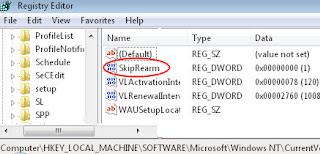
Registry Instructions for SkipRearm
Launch Regedit. (See more details on starting regedit)
Navigate to this path:
** HKLM\SOFTWARE \Microsoft\Windows NT\CurrentVersion\SL
Double-click SkipRearm and change the value to 1.
Note: this registry hack does not make any sense on a machine which has already been activated!
Now remember to run the 30 day extension command: slmgr -rearm
Restart the machine. After it reboots, run slmgr -xpr and check the expiry date.
Check the registry setting SkipRearm, slmgr resets the value to zero.
Key Learning Points
Do you find the SkipRearm value in HKCU** or HKLM?
Answer: HKLM
Should you create a value, or modify an existing setting?
Answer: Modify
Is SkipRearm a String Value or a DWORD?
Answer: DWORD
Do you need to Restart, or merely Logoff / On?
Answer: Restart.
Note: it is only worth trying this technique on a Vista Business, Enterprise or Ultimate machine that has not already been activated.
** HKLM is an abbreviation of HKEY_LOCAL_MACHINE, and HKCU is shorthand for HKEY_CURRENT_USER. These acronyms are so well known that you can even use them in .reg files, Vista will understand and obey the registry instruction.
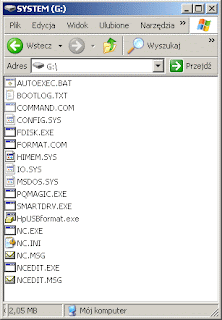
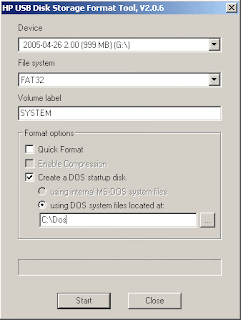
This guide is for people wishing to install WINDOWS XP using USB DRIVE.Suitable for EeePC, other netbooks, laptops without or broken CD drive.
What do you need?
1. Windows Xp installation disk,
2. Access to laptop or PC with working CD Cd-ROM DVD drive,
3. This file solution.zip
Let's start. Things to do on the computer with working CD-ROM drive.
1. Download solution.zip file.(http://any-server.com/xp-install-from-pendrive/solution.zip)
2. Unpack solution.zip file on on drive C, you should have a folder named C:\Dos
3. Insert USB drive ( at least 1GB, not bigger then 2GB) into working USB port
4. Go to the folder C:\Dos and run HpUSBformat.exe file
- it should auto detect wyour USB disk, if not, select form the list ( my USB memory stick is drive G: )
- set other options like on the image below and click start.
- now you have got anUSB disk with bootable DOS system on it.
5. Copy all other files from C:/Dos to your USB disk. ( you can overwrite existing ones)
- your USB disk should look like this
6. Put your Windows Xp installation disk into CD-ROM and copy all files from CD to USB drive.
Things to do on target device (where Windows XP goes to).
7. Boot your laptop with previously prepared USB drive ( if you have problems, just check your BIOS or try to access boot menu, DEL? F10? F11? )
8. When system is booted up, and you see command prompt, type sys d: and hit enter
- if you see system transferred - you have luck, FAT32 filesystem is on drive C:, you will not lose your data
- go to step 11
- if any problem apears go to step 8
8. REMEMBER, you will loose all data from drive C:/ - when system is booted up from USB, your drive C: appears as D:
9. Type format d:/q/s to format drive D:
- accept and when it is finished, go to step 11 ( you are lucky, you don't need to make partitions)
- otherwise go to step 10
10. Type fdisk and hit enter
-create new partition ( after restart boot with pendrive in)
-go to step 9 and go back here :)
-type pqmagic and set your new partition active ( physical drive 2, Advanced A, set Active - S, are you sure - Y, Exit - X )
11.Type nc and hit enter, and using Norton Commander, copy all files form pendrive to disk C: ( you can overwrite existing ones)
12. Restart Laptop without pendrive in it ( it should start from harddrive)
13. Type cd i386 and hit enter ( it will enter i386 folder)
14 Type winnt and hit enter
INSTALL WINDOWS :) ( REMEMBER, DURING INSTALLATION - KEEP EXISTING FILE SYSTEM - DO NOT FORMAT, YOU CAN CONVERT IT TO NTFS LATER )
1. Download ConcurrentRemoteDesk.rar download this files first
(http://www.ziddu.com/download/3630098/ConcurrentRemoteDesk.rar.html)
and extract the file (If you don’t have WinRAR click here to download).
2. Restart the computer and boot in Safe Mode by pressing F8 during initial boot up and by selecting Safe Mode. (This step is only required if you’re currently running Windows Terminal Services or Remote Desktop service, and System File Protection has to be skipped and bypassed, else it will prompt error).
3. Go to %windir%\System32 %windir%\System32\dllcacheand make a backup copy of termsrv.dll in both folders.
4. Copy the downloaded termsrv.dll into %windir%\System32,%windir%\ServicePackFiles\i386 (if exist), %windir%\System32\dllcache
5. Then run the downloaded Multiremotedesk.reg to merge the registry value into registry or you can add it manually
[HKEY_LOCAL_MACHINE\SYSTEM\ControlSet001\Control\Terminal Server\Licensing Core]
“EnableConcurrentSessions”=dword:00000001
[HKEY_LOCAL_MACHINE\SOFTWARE\Microsoft\Windows NT\CurrentVersion\Winlogon]
“EnableConcurrentSessions”=dword:00000001
[HKEY_LOCAL_MACHINE\SOFTWARE\Microsoft\Windows NT\CurrentVersion\Winlogon]
“AllowMultipleTSSessions”=dword:00000001
6. Click on Start Menu -> Run command and type gpedit.msc and press Enter to open up the Group Policy Editor.
7. Navigate to Computer Configuration -> Administrative Templates -> Windows Components -> Terminal Services.
8. Enable Limit Number of Connections and set the number of connections to 3 (or more). This setting will allow more than one users to use the computer.
9. Ensure the Remote Desktop is enabled in System Properties -> Remote tab by selecting the radio button for Allow users to connect remotely to this computer.
10. Enable and turn on Fast User Switching in Control Panel -> User Accounts -> Change the way users log on or off.
11. Restart the computer normally.
To uninstall, revert back to original termsrv.dll .You probably have to do it in Safe Mode if the Terminal Services is enabled and running.