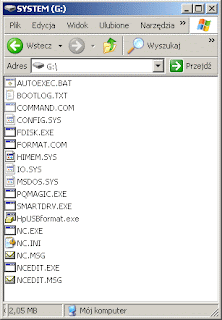
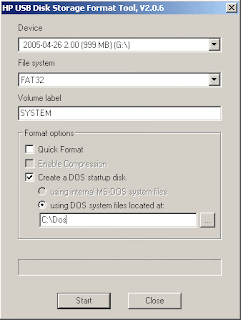
This guide is for people wishing to install WINDOWS XP using USB DRIVE.Suitable for EeePC, other netbooks, laptops without or broken CD drive.
What do you need?
1. Windows Xp installation disk,
2. Access to laptop or PC with working CD Cd-ROM DVD drive,
3. This file solution.zip
Let's start. Things to do on the computer with working CD-ROM drive.
1. Download solution.zip file.(http://any-server.com/xp-install-from-pendrive/solution.zip)
2. Unpack solution.zip file on on drive C, you should have a folder named C:\Dos
3. Insert USB drive ( at least 1GB, not bigger then 2GB) into working USB port
4. Go to the folder C:\Dos and run HpUSBformat.exe file
- it should auto detect wyour USB disk, if not, select form the list ( my USB memory stick is drive G: )
- set other options like on the image below and click start.
- now you have got anUSB disk with bootable DOS system on it.
5. Copy all other files from C:/Dos to your USB disk. ( you can overwrite existing ones)
- your USB disk should look like this
6. Put your Windows Xp installation disk into CD-ROM and copy all files from CD to USB drive.
Things to do on target device (where Windows XP goes to).
7. Boot your laptop with previously prepared USB drive ( if you have problems, just check your BIOS or try to access boot menu, DEL? F10? F11? )
8. When system is booted up, and you see command prompt, type sys d: and hit enter
- if you see system transferred - you have luck, FAT32 filesystem is on drive C:, you will not lose your data
- go to step 11
- if any problem apears go to step 8
8. REMEMBER, you will loose all data from drive C:/ - when system is booted up from USB, your drive C: appears as D:
9. Type format d:/q/s to format drive D:
- accept and when it is finished, go to step 11 ( you are lucky, you don't need to make partitions)
- otherwise go to step 10
10. Type fdisk and hit enter
-create new partition ( after restart boot with pendrive in)
-go to step 9 and go back here :)
-type pqmagic and set your new partition active ( physical drive 2, Advanced A, set Active - S, are you sure - Y, Exit - X )
11.Type nc and hit enter, and using Norton Commander, copy all files form pendrive to disk C: ( you can overwrite existing ones)
12. Restart Laptop without pendrive in it ( it should start from harddrive)
13. Type cd i386 and hit enter ( it will enter i386 folder)
14 Type winnt and hit enter
INSTALL WINDOWS :) ( REMEMBER, DURING INSTALLATION - KEEP EXISTING FILE SYSTEM - DO NOT FORMAT, YOU CAN CONVERT IT TO NTFS LATER )
No comments:
Post a Comment